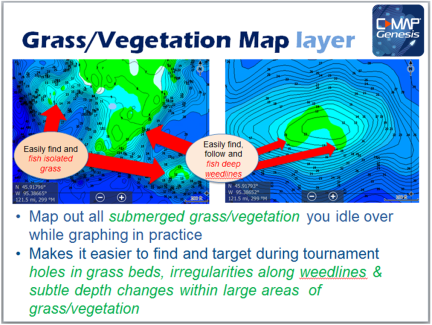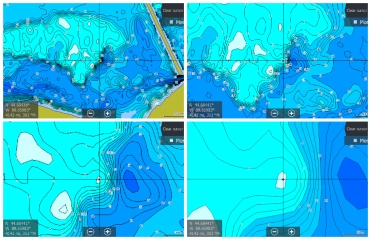Many anglers “beat the bank” because they have more confidence targeting visible cover. But the fish in those areas get pounded, making them harder to catch. With a C-MAP Genesis Edge bottom-hardness map, however, you can fish the bottom as confidently as you do the bank, targeting offshore structure like hard-to-soft-bottom transitions and the fish-holding sweet spots on humps, reefs, and shoals, etc. This article will teach you how.
Many anglers “beat the bank” because they have more confidence targeting visible cover. But the fish in those areas get pounded, making them harder to catch. With a C-MAP Genesis Edge bottom-hardness map, however, you can fish the bottom as confidently as you do the bank, targeting offshore structure like hard-to-soft-bottom transitions and the fish-holding sweet spots on humps, reefs, and shoals, etc. This article will teach you how.
Although it’s a great fish-finding tool, StructureScan alone can’t really show you the size and shape of hard-bottom areas like gravel patches, clay slicks and shellbeds. But C-MAP’s Genesis Edge bottom-hardness layer makes such areas stick out like “Fish Here!” signs on your map. It overlays onto your contour lines a color-coded representation* of the size, shape and location of areas of different bottom hardness: dark orange areas show the hardest bottom; a lighter orange indicates the next-hardest bottom; tan is the next-hardest bottom; and pale yellow shows the softest-bottom areas.
Previously, bottom-hardness layers were available only for waterbodies you map yourself. But with a Genesis Edge subscription, you can now get them for hundreds of select waterbodies available for download from Social Map. Continue reading “How to create and use a C-MAP Genesis Edge bottom-hardness map layer to catch more and bigger fish”